
Magento 2 is one of the best ecommerce platforms widely used for large stores. Now you as an online store owner would know the hassles of adding a large database of products to your store. Since no one wishes to go through all that trouble, you should know there’s an easy solution and that can save you a lot of time: Import products CSV in Magento 2.
I have also seen that some people have issues in exporting products from one Magento 2 store to another, however, that can be accomplished using CSV as well.
Hence, in this guide I’m going to teach you the following:
- Import products CSV in Magento 2.
- Export products CSV from one Magento 2 to another.
Import Products CSV in Magento 2
Open the Admin panel of your store and go to SYSTEM → Import
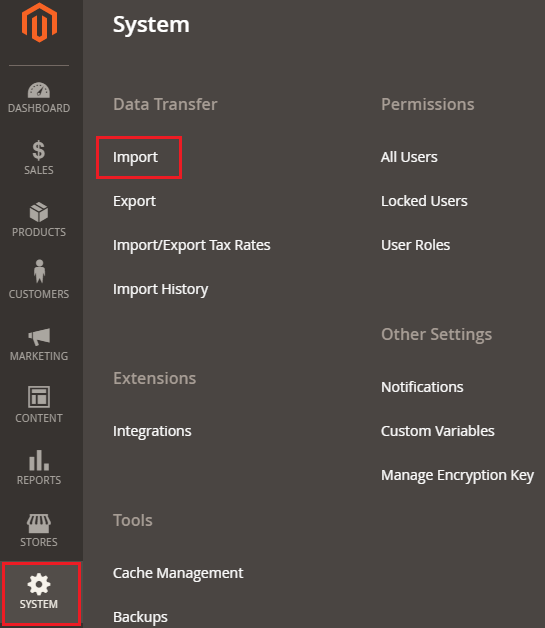
Now select Products from Entity Type Dropdown and then click on Download Sample File.
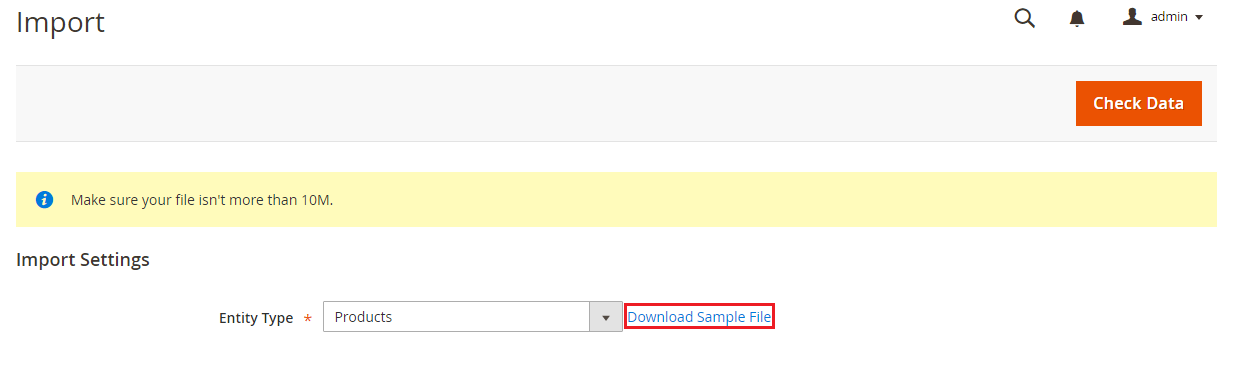
The downloaded sample file will look like this:

I am going to add only one sample product, so I’ll delete the rest of the sample products. My CSV will now look like this:
![]()
Now to add images to the products, add the following rows in your CSV: Base_image, base_image_label, thumbnail_image, thumbnail_image_label, small_image, small_image_label.
Note: Don’t add the rows shown above if they are already given in the sample sheet
Now upload all the images of the product in your Magento 2 pub/media/import folder.
Note: Make sure that all the images that you upload have the same name as in CSV.
The final CSV will look like this:

Navigate to SYSTEM → Import from the admin panel, select Products from Entity Dropdown, and Add/Update from Import Behaviour Dropdown. Now upload the CSV file by clicking on choose file and enter /pub/media/import in the Image File Directory text field. Now just click on Check Data.
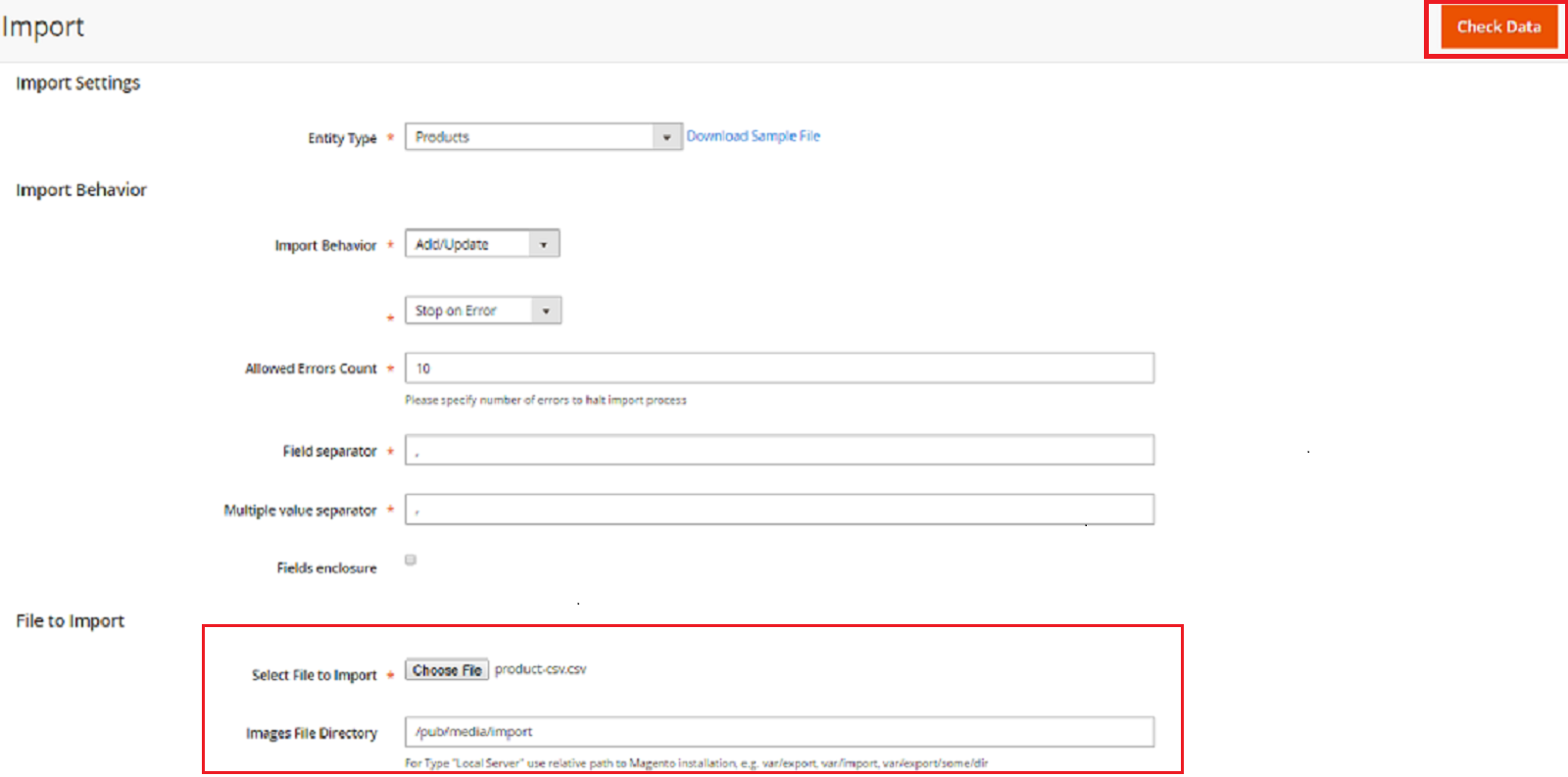
You will get the following message if you have followed all the steps above correctly. Now click on Import.

Once you get to import successfully, go to PRODUCTS → Catalog and you will see the product with the image:

So to add bulk products in Magento 2, delete all the sample products and add your own by giving it attribute details in the Sample CSV.
Note: Keep the same format as is in the sample sheet.
Worry With Your Current Store Performance?
Try the most Reliable, Secure & Robust Hosting for at lowest $10/m.
Export Products CSV from one Magento 2 to Another
Open the Admin panel of your store and go to SYSTEM → Export.
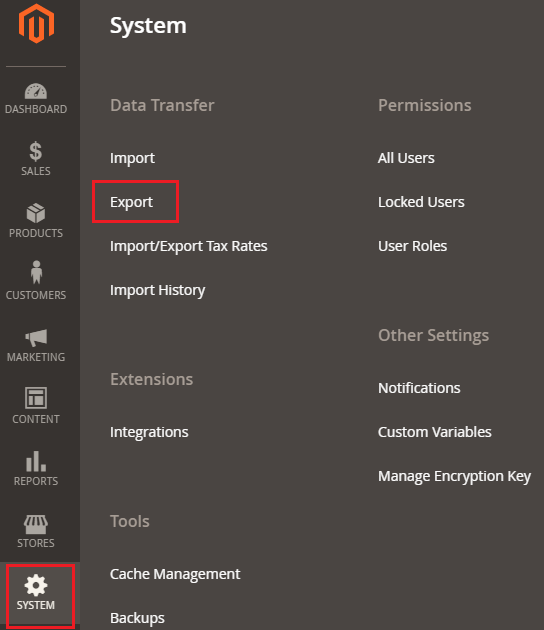
Select Products from Entity Type Dropdown and CSV from Export File Format.
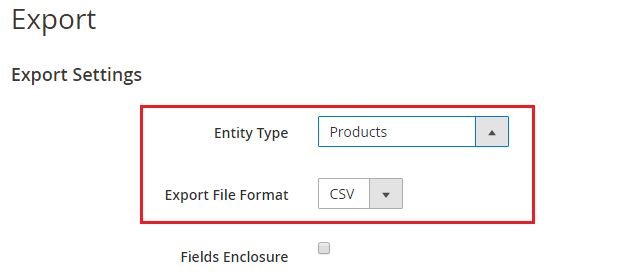
Now exclude the unnecessary attributes from the list by selecting them and then click on Continue from the bottom of the page:
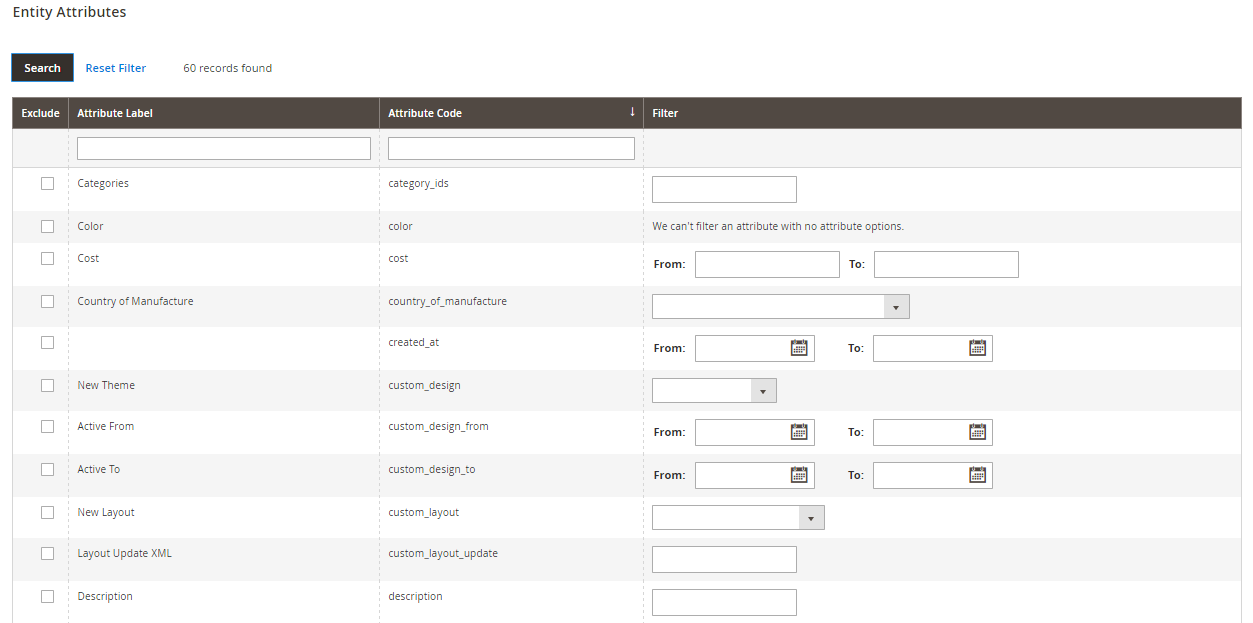
Now you can upload this export CSV to another store by following the steps that I mentioned in the Import Products step.
Final Words:
After following this guide, you should now be able to import and export products CSV in Magento 2. If you have questions or need more clarity on the topic, do drop a comment below and we would love to answer it.

