Quick Guide For Magento 2 Inventory Management
- AbdurRahman Lakhani
- August 1, 2018
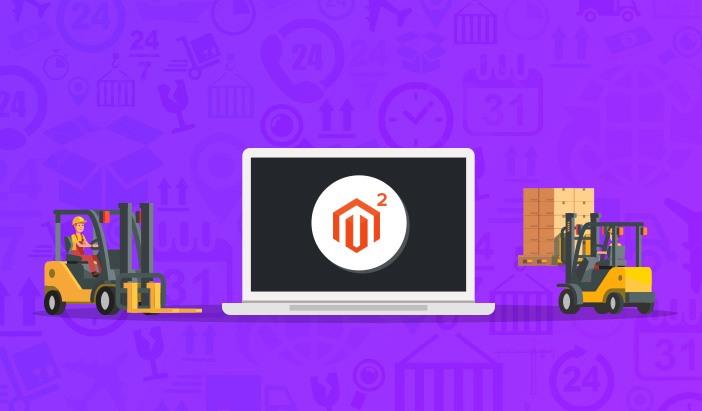
Disclaimer: Magenticians does not necessarily agree with the views expressed in this guest post. They are presented to bring to light all diverse views in the Magento and general ecommerce community.
With the user-friendly approach for Magento 2 Inventory Management, lots of e-commerce businesses have considered moving onto this popular platform. One of the prime reasons for building ecommerce store with Magento is because I have seen improvements in performance, compatibility, security, front-end, admin panel and more.
Ecommerce businesses having their web stores powered by Magento 2 platform, can manage Inventory either through the ‘Magento panel’ or by using 3rd party tools and users can manage their inventory through a centralized platform with multichannel, and the offline store.
Magento 2 inventory management can be done in two ways:
- The general way of Inventory management where the setting is applicable for all the products in stock.
- The advanced way of Inventory Management where the setting is applicable to individual stock items only.
All the sections under these options are explained in detail.
1. General Way for Magento 2 Inventory Management
On taking a look at the Magento Admin Panel to set up Inventory, select stores then select configuration under the settings option. Then expanding the catalog tab will provide us with the second option as inventory.
Here, you get two options to fill which will help us with inventory management.
- Stock Option
- Product stock option
Getting started with the Stock option:

Here, using system value refers to using the default value set by the system. Uncheck this option to make changes manually.
Decrease stock when Order is placed: This option will allow the system to decrease the quantity of stock when an order is placed.
Set item status to be in Stock when Order is canceled: Selecting ‘Yes’ will allow the system to place canceled items unit back in stock. Opting ‘No’ will not add the product unit in stock on canceling the order.
Display out of stock products: This will allow us to show or hide the out of stock products.
Only X left threshold, where X is the set value by Admin: This is the minimum quantity of a product left in stock at which the user wants to be alerted. E.g. when the X value is set to 2, the user will be notified when only 2 products are left in stock.
Display product availability in stock on Storefront: Selecting Yes/No will allow users to display/hide the product’s stock availability in web front.
Now move to Product Stock options:
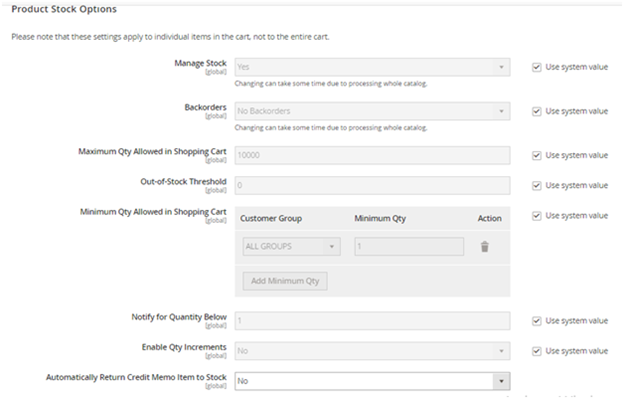
As mentioned in the system, these settings are applied individually to the products in the cart.
Manage Stock: Selecting yes will help us know which products are in stock. It can be set to ‘No’ if the stock count of a product does not matter. This is appropriate for companies that manufacture or receive the products once an order is placed.
Backorders: It has three options:
- ‘No Backorders’ which does not allow placing an order for out of stock products.
- ‘Allow Qty Below 0’, where customers can place an order with negative inventory.
E.g. If 100 products have gone out of stock and sellers know that they will receive the stock back in a short period of time, they choose this option. This allows customers to place the order even when the product is out of stock.
- ‘Allow Qty Below 0 and notify customers’, this option allows the customer to place an order with negative inventory and automatically notifies them about products that are out of stock.
Maximum Qty Allowed in the shopping cart: It helps to set maximum quantity for a product that can be allowed in the shopping cart.
Out of stock threshold: (Need to mention qty) – This will help the seller determine when a product is required to be ordered.
Minimum Qty allowed in the shopping cart: It has an advanced option for different customer groups; sellers can define the minimum order quantity for customers based on the following groups:
- All groups
- Not logged in
- General Wholesale
- Retailer
Admin can set limits for different groups and can add or delete options.
Notify for Qty below: Gives notification when no. of products goes down the set limits.
Enable Qty increment: Enabling this will allow customers to purchase the product only in the qty set by the admin.
E.g. when the seller sets the value as 5, customers will be able to purchase 5/10/15…..or100 units of product, depending on maximum order quantity.
Automatically return credit memo item to stock: Enabling this will notify the admin for out of stock products which were canceled after adding to cart.
2. The Advanced Way for Magento 2 Inventory Management
In the admin panel, go to catalog -> select products -> choose a product to apply to the advanced Inventory settings under the Quantity section.
Here, you get options to manage inventory with or without stock management.
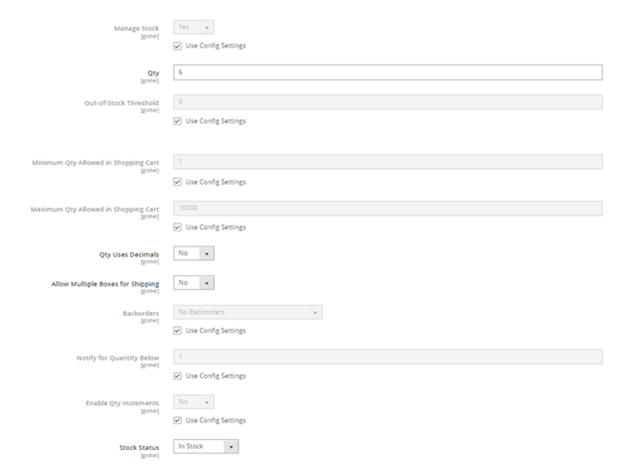
The checkbox with ‘’Use Config Setting’’ refers to applying default value settings to the product.
Manage Stock: Here:
- Yes, refers to the sellers maintaining inventory unit for products.
- No, refers to the sellers who are not maintaining stock. This option is feasible for manufacturers or those who do not manage stocks and have the least amount of orders for the products.
- On selecting yes, you will be required to set product quantity available in stock.
Out of stock threshold: This value will be the stock unit when the product needs to be shown out of stock. For Eg, when the value is set to 5, and if the inventory of that product goes below 5, the product will show out of stock in the front end.
Set the minimum and maximum quantity allowed in the shopping cart: This refers to the minimum and maximum unit of products which customers can add in their cart.
Quantity uses decimals: Enabling this will refer to the product which can be ordered in the decimal unit.
Allow multiple boxes for shipping: Here:
- If it is set to yes, the delivery for a customer with multiple order is set to be delivered with different packages for different products.
- Setting as no will benefit user on saving package time and charge. As multiple orders from one customer will be shipped in a single box.
Backorders: Here admin can set a value to ‘No backorders’ or ‘Allow qty below 0’ and ‘Allow Qty below 0 and notify customers’ these options have been explained above.
Notify for quantity below: This value refers to the product unit, which when falls below the specified unit, will notify the admin. .
Enable Qty Increments: Already explained in the previous option with setting the quantity increment value.
Stock status: Allow sellers to set the product if it is available in stock or is out of stock.
For product status out of stock option, sellers can activate previous orders if those products are in stock again.
On selecting No to Manage Stock:
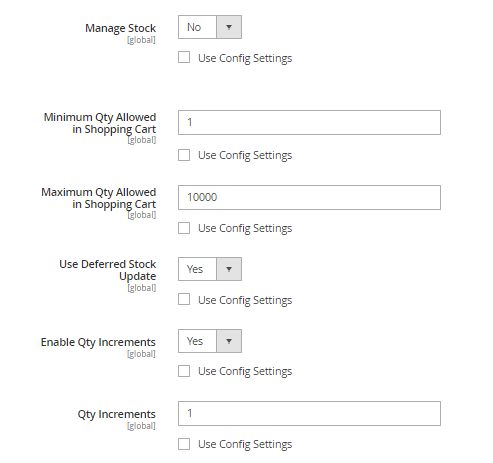
You get the option to set the minimum and maximum order quantity.
Use Deferred stock update: Enabling this will allow inventory to update simultaneously after orders are placed.
Enabling Quantity Increments: Refers to the order be placed in the incremental value of the specified digit.
E.g. If the value is set as 10, the customer will be able to add the products in multiples of 10, which the order will be received for, 10 or 20 or 30…or 50 units as per maximum order quantity.
After making changes to the setting, click on done to save the settings.
The Magento 2 Inventory Management system has made it easier for online retailers to manage their inventory with ease while helping customers with improved security and a faster checkout process for its webstore.
Conclusion
With a comprehensive step by step guide, we have simplified the procedure for Magento 2 Inventory Management.. If however, you still have questions or confusions, please don’t hesitate to comment in the comments section down below. We’ll do our best to respond to your queries as soon as I can.
And If you are looking to power up your Magento store then: Top 10 Magento Search Extensions Of 2018.
Author Bio
Punit Gupta is a Founder & CEO of EasyEcom – an Omni Channel commerce platform.



