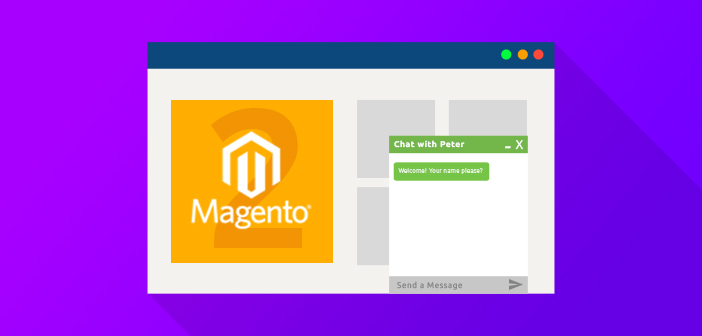
One of the most crucial factors that determine your Magento store’s success is customer satisfaction. Keeping this in focus, one of the quickest ways to satisfy your customers is by adding Magento Chat option into your Magento e-commerce store.
See: Starting an Online Store – Look No Further Than Magento!
You may lose customers if you fail to answer their queries. Hence, the sooner you answer their queries via a Live Chat, the more inclined they will be towards buying from your store.
If you have been stalling the idea of adding Magento Live Chat, now is the best time to do it, because the holiday season is in full swing. Today, you will learn how to add Magento Live Chat into your store. I will use the Magento Chat extension by LiveChat for this tutorial.
This tutorial covers the integration of Live Chat on both Magento 1 and Magento 2 versions.
- Install and configure Magento Live Chat Extension
- Install and configure Magento 2 Live Chat Extension
Install and Configure Magento Live Chat Extension
Download the Magento Live Chat extension and extract the downloaded file into the root directory of your Magento store.
Navigate to System → Cache Management from the admin panel of your store:
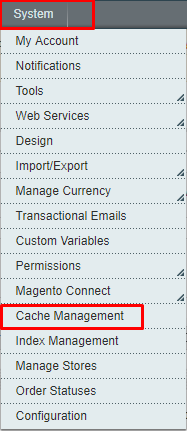
Click on Flush Magento Cache option in order to install Magento Live Chat extension properly:
![]()
Now you will see the LiveChat button on the top bar of your store’s admin panel. Click on it:
![]()
It’s time to sign in to your LiveChat account. If you don’t have one, create an account.
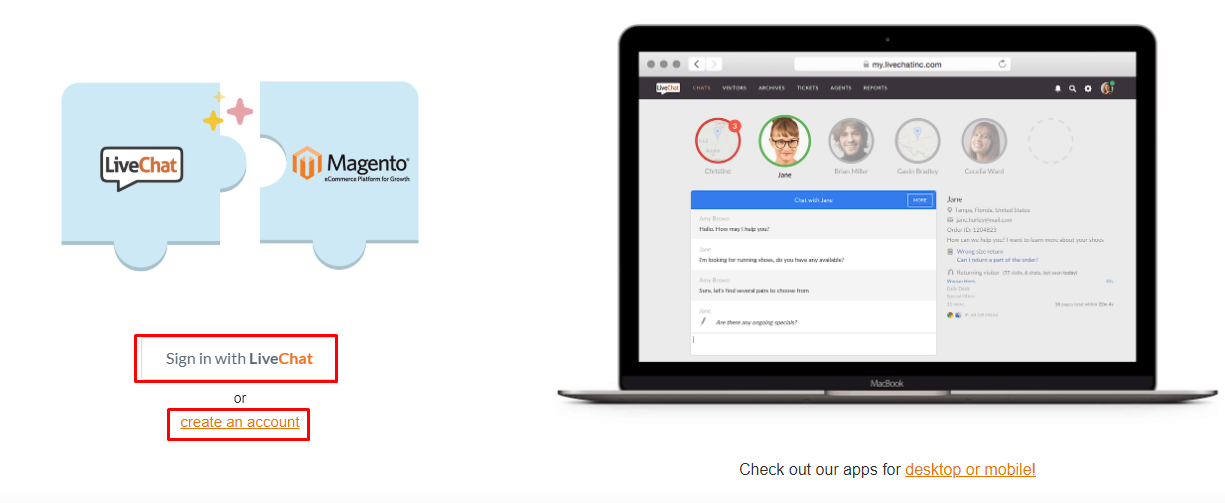
After logging in, you can customize your Live Chat option according to your needs:
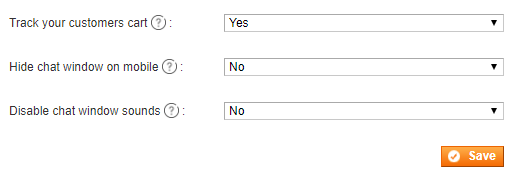
Go to your Magento store’s front page and you will see the result:
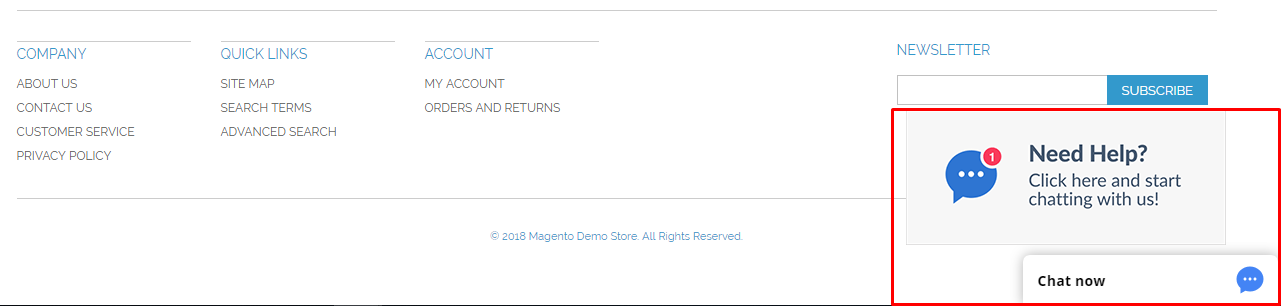
The above result means that you have installed and configured Magento Live Chat extension successfully into your Magento store.
Install and Configure Magento 2 Live Chat Extension
Method 1: Manual Installation
Download the Magento 2 Live Chat extension and unzip the downloaded file into app/code directory of your store.
After unzipping, you will get the namespace and module name as magento-livechat-master. Rename them as LiveChat.
Your final directory structure will look like this:
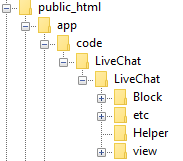
Method 2: Using CLI Command
Connect your store with an SSH terminal. Go to the root directory of your Magento 2 store. Now navigate to app/code and create new directory LiveChat by using this command:
mkdir LiveChat
Now go to app/code/LiveChat and run these commands:
wget https://github.com/livechat/magento-livechat/archive/master.zip
unzip master.zip
mv magento-livechat-master LiveChat
rm -rf master.zip
Run CLI Commands
After installing Magento 2 LiveChat extension with the method of your choice, either manually or via CLI, you have to run some CLI commands in the root directory of your store.
php bin/magento module:enable LiveChat_LiveChat php bin/magento setup:upgrade php bin/magento setup:static-content:deploy -f php bin/magento cache:clean php bin/magento cache:flush
Configure Live Chat
Go to Stores → Configuration from the admin panel of your store and Click on Settings under LIVECHAT.
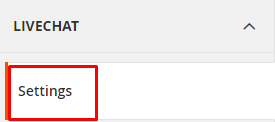
If you already have an account, use your credentials to sign in.
If you don’t have an account, click on create an account option:
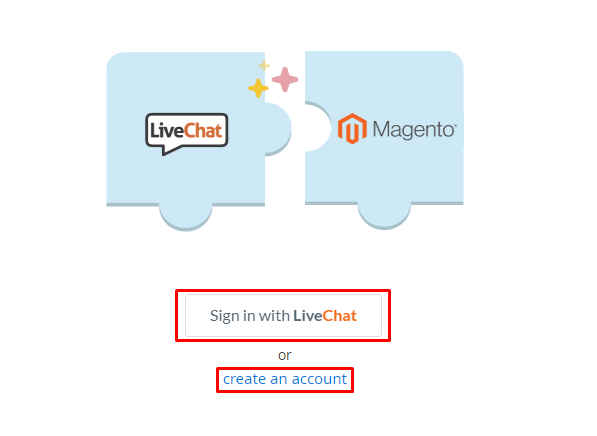
You can also configure your Magento 2 LiveChat option according to your requirements:
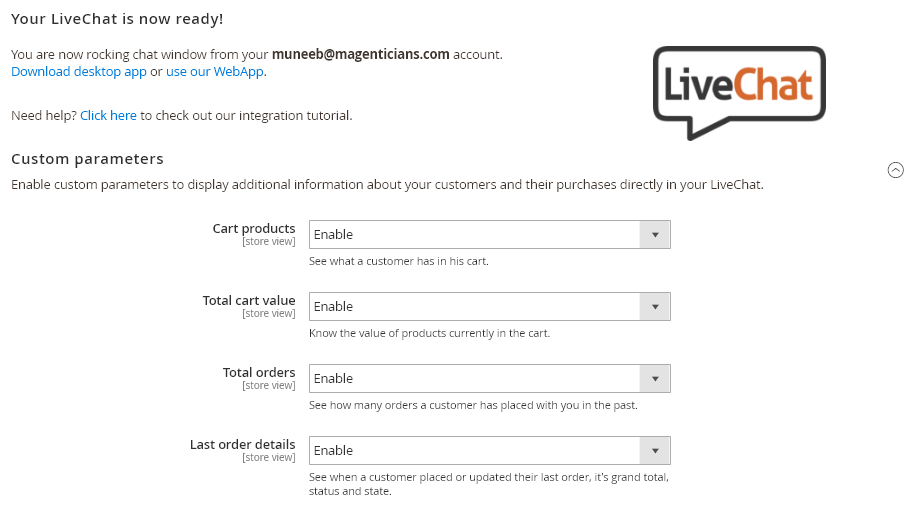
Now, hit the Save Config button:
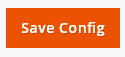
All done! Just open your Magento 2 store’s front page and you will see the result:

Congrats! You have successfully installed and configured Magento 2 Live Chat extension on your Magento 2 store.
Final Words
Adding Live Chat feature to your Magento store can generate more sales because the more satisfied your customers are, the more loyal they will become. After following this step-by-step guide, you must be able to add Magento Live Chat extension into your e-commerce store . If you still want to discuss anything related to this tutorial, just drop your comments below.
Frequently Asked Questions
Q1. Is the mentioned Magento Live Chat extension free?
They offer a free trial which ends after 30 days. To continue with the extension, you have to check out their pricing plan.
Q2. Adding Magento Live Chat extension can boost sales?
Yes! Because the more satisfied your customers are, the more you will get sales. By using the Live Chat option on your Magento store, the customer(s) can get the answer of their queries, thereby saving their time, and in return, it will increase the chances of more sales.



