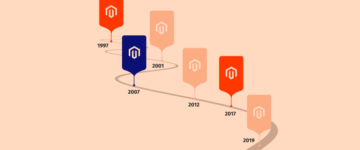Disclaimer: Magenticians does not necessarily agree with the views expressed in this guest post. They are presented to bring to light all diverse views in the Magento and general ecommerce community.

Magento is a “heavy” open source ecommerce platform, and when your Magento store runs slowly, it means you haven’t set it up correctly. Due to this, even the most experienced web developer might miss some settings that increase the performance and speed of Magento for faster page loads.
Guide to Improve Magento Performance
In my opinion, if your Magento store consistently loads in less than two seconds, you already have a high performing store. But if your Magento store is like the vast majority of stores that take longer than two seconds to load — even for users with the fastest internet connection — this article is for you.
Keeping your Magento frontend in good shape is necessary. After all, it’s the first thing that your visitors see when they visit your site. There are several methods to increase Magento’s frontend performance, ranging from Magento admin panel or Magento development to server or the web hosting configuration, the most commonly missed tweak by many store owners.
In this article, I will share some tips with you that can make your Magento frontend performance faster. Before we dig into the effective ways to improve Magento performance, I’d advise you to create a backup of your store or test these performance tips on a testing server.
Improve Your Magento Store Performance
With ThunderStack including Memcache, Redis, Varnish and many more.
1. Install and Configure Varnish Cache
Varnish plays a vital role in speeding up the performance of Magento frontend. You can use “Turpentine – Varnish Cache” plugin which will get you the maximum performance. Turpentine – Varnish Cache is a Magento module to improve Magento compatibility with Varnish, a very fast caching reverse proxy.
You can easily install the plugin using Magento Connect Manager and all you need to do is just configure it. If you want to know more how about installation and configuration, see this guide.
2. Memcached
Magento has a built-in backend for handling its cache off to other caching engines, such as Memcached. Memcached is a memory caching system that holds data and database objects in RAM so that the system doesn’t have to make slow database calls to retrieve requested information.
You can add the following code in your app/etc/local.xml file.
<cache> <backend><![CDATA[memcached]]></backend> <fast_backend><![CDATA[memcached]]></fast_backend> <slow_backend>database</slow_backend> <fast_backend_options> <servers> <server> <host>127.0.0.1</host> <port>11211</port> <persistent>1</persistent> </server> </servers> </fast_backend_options> <prefix><![CDATA[MAGE_]]></prefix> </cache> <![CDATA[MAGE_]]>
3. Merge JS and CSS Files
This method reduces the number of HTTP requests on Magento store. The lower number of requests = the faster Magento store gets.
Navigate to System > Configuration. Go to Advanced > Developer from the left side of the screen. Expand “JavaScript Settings” and “CSS Settings” in Developer section. Using drop-down, select “Yes” in “Merge Javascript Files” and “Merge CSS Files” and tap “Save Config.”
A Magento store can have plenty of JS and CSS files, and there will be more to come with different modules and store customizations. This step will combine all JS and CSS into one file which will make each page load faster.
4. Caching Magento
The Magento caching helps to increase the performance of an average Magento store, navigate to the System > Cache Management, select all the items, set “Enable” from the Action dropdown and then hit “Submit” button.
5. Flat Catalog Categories and Products
Navigate to System > Configuration > CATALOG > Catalog and expand “Frontend.” Set “Use Flat Catalog Category” and “Use Flat Catalog Product” to “Yes.”
Categories and Products attributes are stored in separate tables of database depending on their data types. “Flat” will put all attributes in one table for Magento to retrieve. It will have a positive impact on store speed, especially if your Magento store has a thousand or more products.
6. Magento Compilation
When all the other settings are in a place, and the store is ready to go live, navigate to the System > Tools > Compilation and click Enable. It will take all the active and core Magento scripts and bring them to the front for faster store speed and performance.
Later if you need to make updates, code modifications, module installations, it is necessary to disable Compilation first. If not, there will be errors.
7. Final & Bonus Tip: Magento Hosting
You can solve many, many problems and integrate different cache mechanisms to make your Magento store frontend or backend performance faster, but without an outstanding Magento Hosting solution, your hard work will convert into hard luck.
So, you can skip a lot of hassles by choosing Cloudways – a managed Magento Hosting Platform. Thanks to their “ThunderStack — The Fastest Hosting Stack Ever”, you get the beneficial features of Varnish, Memcached, Apache, and Nginx together. In this way, your Magento store runs around 40% faster when compared to other hosting providers. Too good to be true? Start your FREE TRIAL to take a shot.
Another option for Magento hosting, we recommend MGT-COMMERCE. MGT have been early adopters of AWS for clients since 2008. They specialize in providing consulting services to customers looking to take advantage of the Magento Hosting. Their High-Performance Stack is optimized for Magento Hosting. They are using lightweight and high-performance components which are used by companies like Facebook or Google.