
For consistency in the brand’s image, it is necessary to keep the logo on your website, products, and transactional emails similar. Whether you are building your brand’s identity online or offline, the use of logo should never be undermined.
In this tutorial, I am going to show you how to change your logo in transactional emails in Magento 2. Magento allows the logo image in several formats like JPG, JPEG, GIF, PNG. It is recommended that you use a high-quality image to make the logo appear as sharp as possible in the transactional email.
Login to Magento 2 Admin
Navigate to yourstore.com/admin and login to the Magento 2 admin and then navigate to Content > Configuration > Click Edit as shown in the image below:
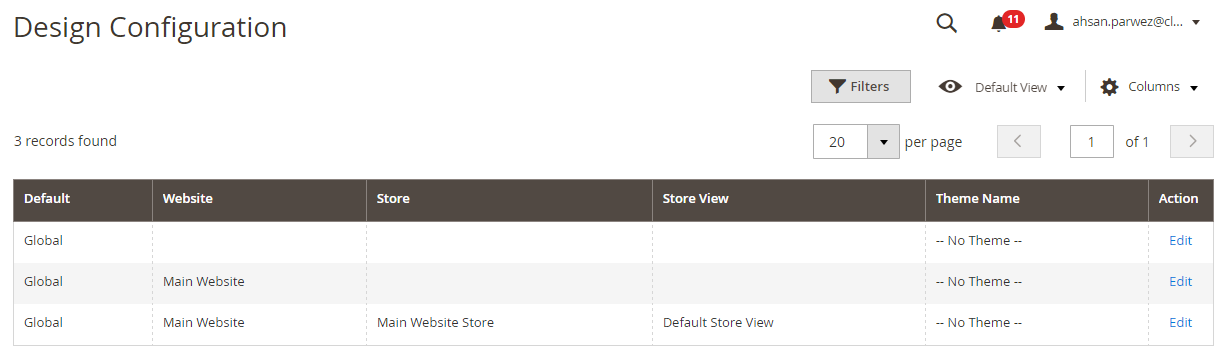
Scroll down to Transactional Emails
Click on Transactional emails to extend the list of options available. There are six options that you can use to configure your custom logo in Magento 2 emails.
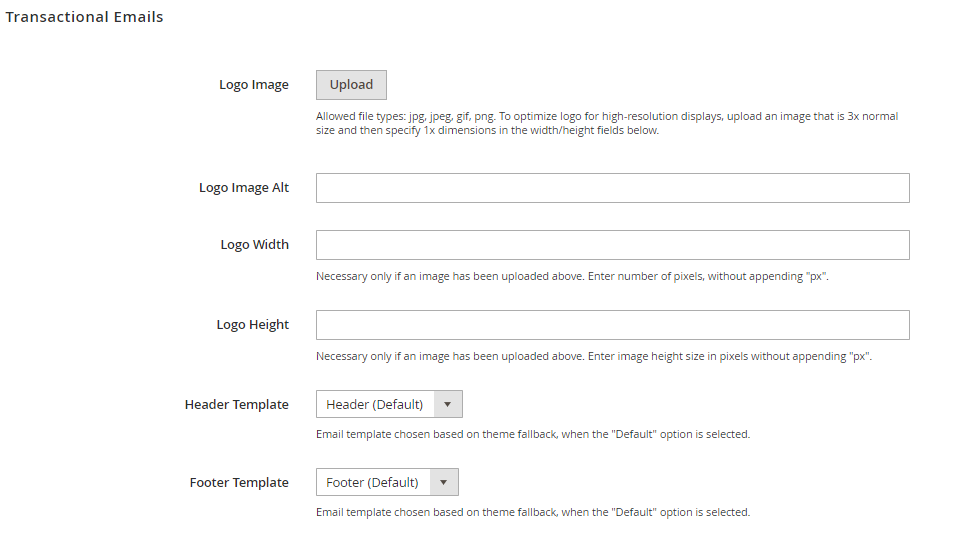
Logo Image: You can use this option to upload the logo in Magento Transactional emails. As mentioned before, the logo image can be in JPG, JPEG, GIF, or PNG formats. It is usually a good practice to upload a logo image 3 times larger than the normal size of your logo.
For example, if the optimal size of your logo is 200×150 px, then you should upload a logo size of 600×450 px.
Logo Image Alt: The alt tag for your logo goes here, and in most cases, it will be the name of your store.
Logo Width: Mention the width of the logo in “px” here. If you leave this field blank then a full sized image will appear in the email. So, if you want to show an image of 200×150 then you type 200 in this field.
Logo Height: Mention the height of the logo in this field.
Header Template: If you have a custom theme, then you can select the header and footer templates for your transactional emails. If your theme does not have templates for emails then it will fall over to default Magento 2 theme.
Footer Template: This selects the footer of the email.
You can easily change the logos in your transactional emails in Magento 2 using this method. Using same logos across various communication channels on your website, emails, social media accounts, and invoices will give your store a consistent look, making it easier for your clients and buyers to recognize your store. If you have any questions or queries regarding this tutorial, just use the comment section below and ask away!



