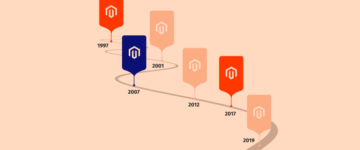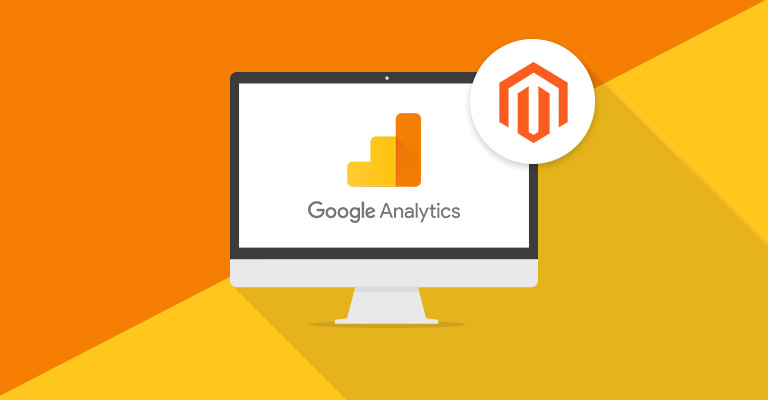
Having a website for your business isn’t enough. You need to analyze your traffic and the data it collects to translate it into something useful for your business. For this purpose, people use Google Analytics for Magento, a free tool to monitor traffic and collect data from your website. With the help of this tool you can know a lot about the performance of your online business.
Google Analytics not only lets you view your traffic stats, but you can also determine the level of user engagement of any page on your store which can help in improving the performance and optimizing your store’s SEO.
Some important features of Google Analytics are listed below:
- Sessions – Total traffic on your store from the date range of your choice.
- New Users – Total number of new users out of total session.
- Bounce Rate – The percentage of how early the user left your web page.
- Pages/Sessions – Average number of pages that users visit after landing on a particular page.
- Average Session Duration – How much time the users stay on your store’s particular page.
- Ecommerce Conversion – The percentage of sessions that resulted in an ecommerce transaction.
Having all these features can be really useful, hence, I’m going to teach you how to add Google Analytics to your Magento store today!
Steps to Follow
- Create an Account on Google Analytics
- Connect your Magento Store with Google Analytics
- Configure Google Analytics on Magento
Create Account on Google Analytics
To use Google Analytics, you’ll have to create an account on it. First, go to Google Analytics and then select Analytics from the top right corner of the page.
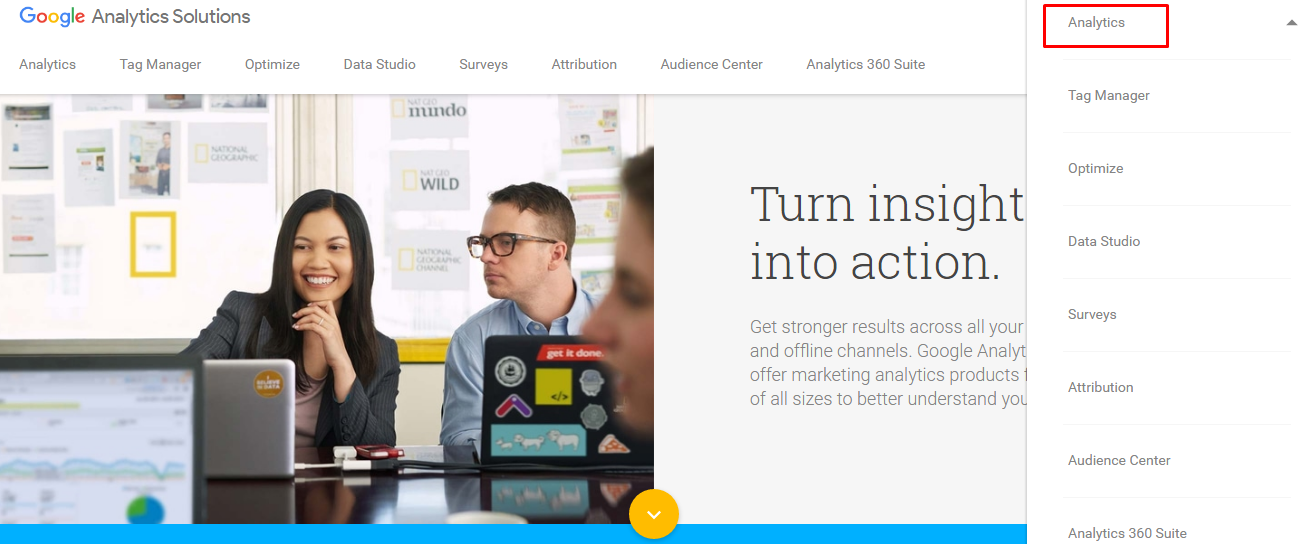
Now log in to your gmail account. If you don’t have a gmail account yet, click on create account.
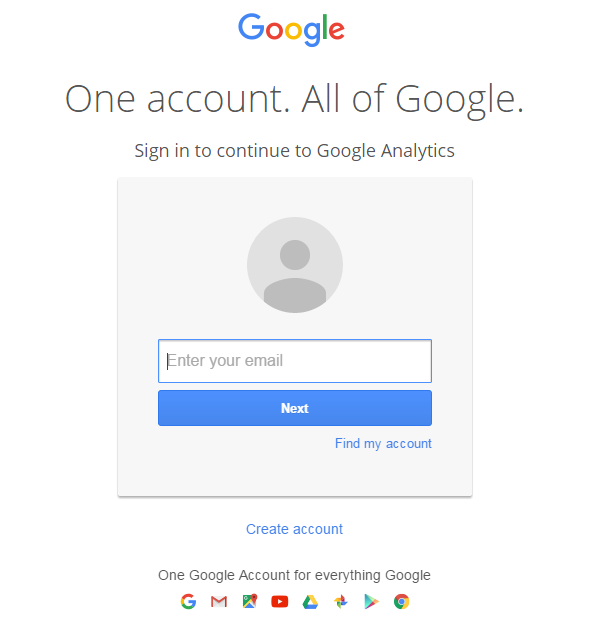
After successfully logging in to your gmail account, click on Sign up from the left side of the page.
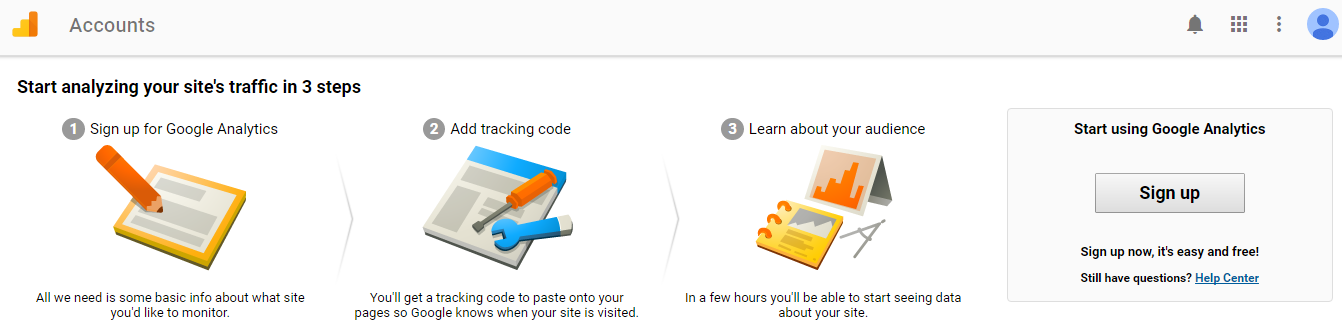
Connect Your Magento Store to Google Analytics
Enter all the details of your store like account name, website name, and website URL, etc. After providing all the details, click on Get Tracking ID.
![]()
Now click on I Accept to accept the terms and conditions.
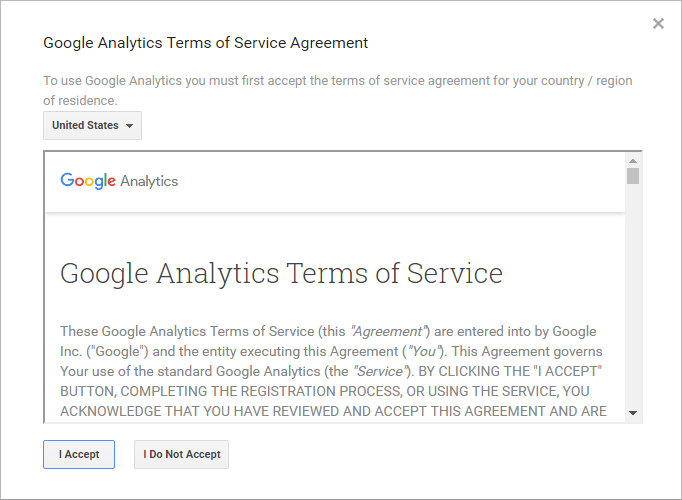
After successfully connecting your Magento store with Analytics, you’ll see the Tracking ID page. Copy the Tracking ID.
![]()
Configure Google Analytics on Magento
Login to the admin panel of your Magento store and navigate to System → Configuration from top of the page.
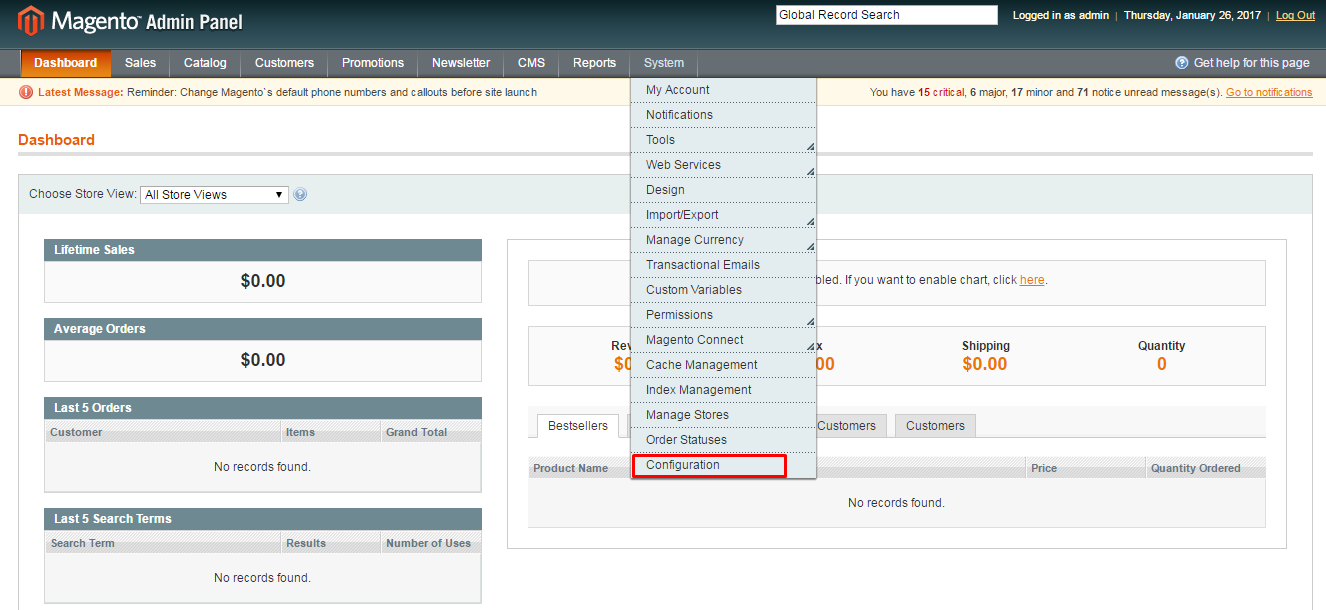
Now scroll down the page and Click on Google API Under SALES.
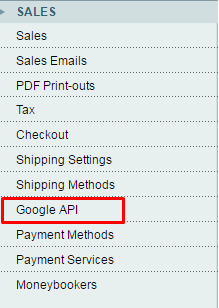
Enter the Tracking ID in the Account Number textbox and click on Save Config.
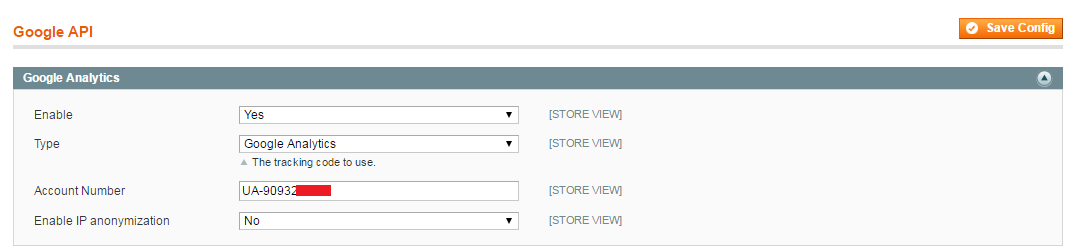
And you’re all done! Now launch your Magento store and go to your analytics and you will see your traffic status, which shouldn’t be a lot since you just started tracking!
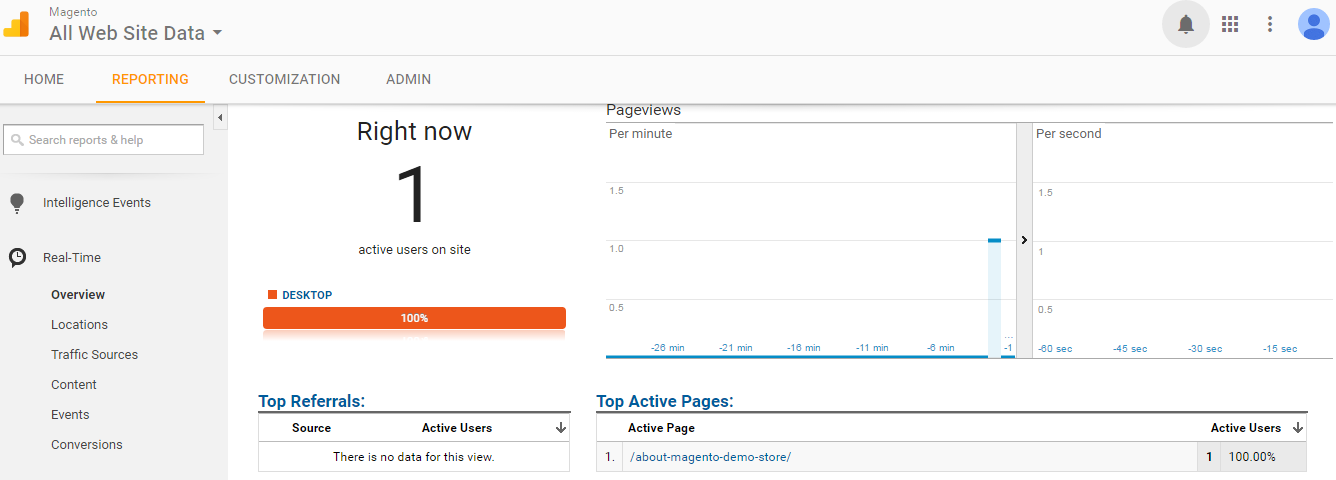
Final Words
Google Analytics for Magento is a free service which is very useful for ecommerce owners to get proper traffic stats and much more. Without testing and analysis, it’s difficult to understand effective marketing tactics and thus difficult to analyze your website and product. Google Analytics provides a number of metrics which can help in such analysis.
If you have any problems or would like to add to the discussion, just leave a comment below and don’t forget to share this article with your friends you think may need it!