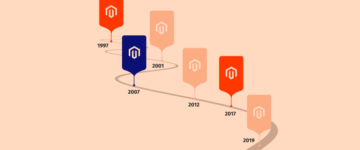RSS (Rich Site Summary) is used by millions of users around the world to stay up to date with their favorite websites. RSS provides a daily feed of the ever-changing web content. It basically saves your time by enabling you to get the latest content and news from websites of your choice in one place. It also plays a major role in your website’s SEO.
RSS feed is an important tool for any ecommerce store as well. Most users have busy schedules, and they can’t visit your store very often. By using RSS, though, they can get updates on new products, new deals, and much more, resulting in sales boost.
Magento, being one of the most popular ecommerce platforms, is widely used by merchants worldwide. Today I’m going to show you how to add an RSS feed to Magento so you can push news and other valuable information to your readers daily.
Add RSS Feed in Magento
There are two steps to setting up RSS in Magento:
1. Configure RSS Feed in Magento.
2. Get the RSS Feed.
Configure RSS Feed in Magento
Go to the Admin panel of your Magento and navigate to System → Configuration.
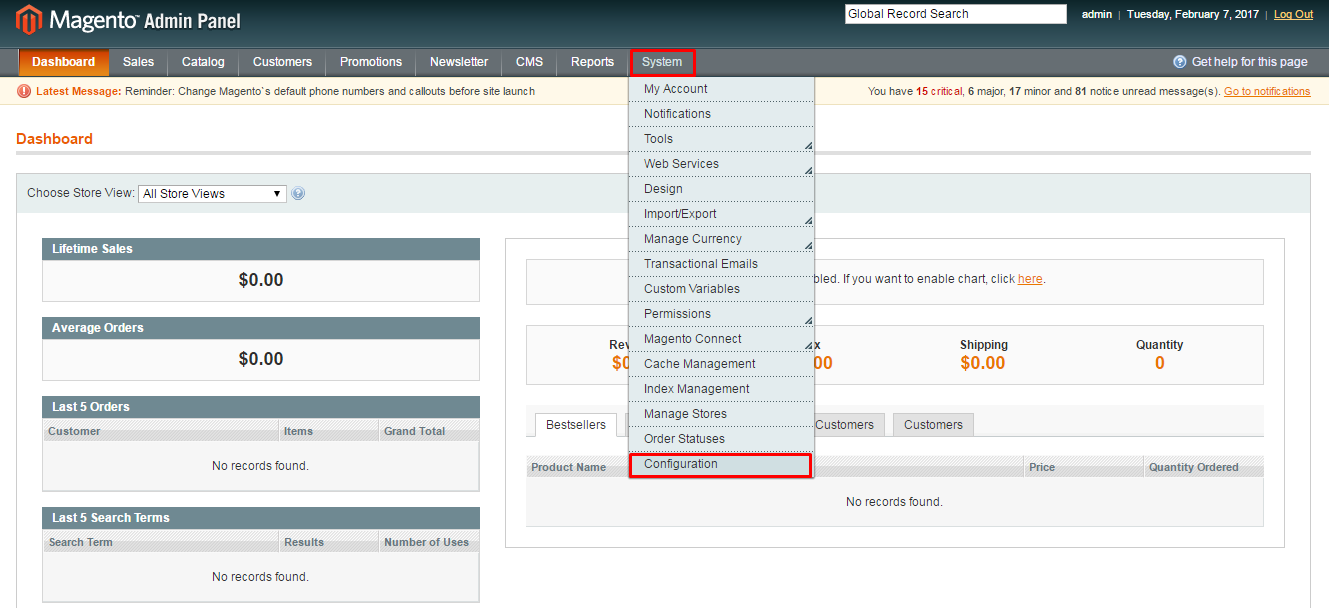
Now scroll down and click on RSS Feeds under the Catalog tab.
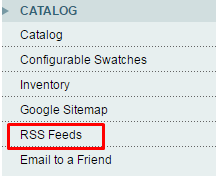
Now the RSS Feeds configuration page will appear.

I will explore all the sections one by one, so let’s start with RSS Config first. Select Enable from the RSS Config drop-down.

Now go to the Wishlist section and select Enable from the drop-down.
Wishlist: By enabling this, the RSS feed link will appear at the top of your customer’s wishlist pages.

Now go to the Catalog section and Enable products feed of your choice.
- New Products: RSS feed for all the new products that are added to the store.
- Special Products: RSS feed for all the products that have special prices.
- Coupons/Discounts: RSS feed of special coupons or discounts that are available in the store.
- Tags Products: RSS feed for new product tags.
- Top Level Category: RSS feed for any new or changed top-level category of a catalog.

Now go to the Order section. Select Enable from the Order Status drop-down.
Customer Order Status: By enabling this, customers can track their order status.

After enabling all your required RSS feeds, hit Save Config on the top of RSS Feed configuration page.
![]()
Get RSS Feed
Now launch a web browser, enter your site’s URL, and add /rss at the end. To get the RSS Feed just click on Get Feed from the options.
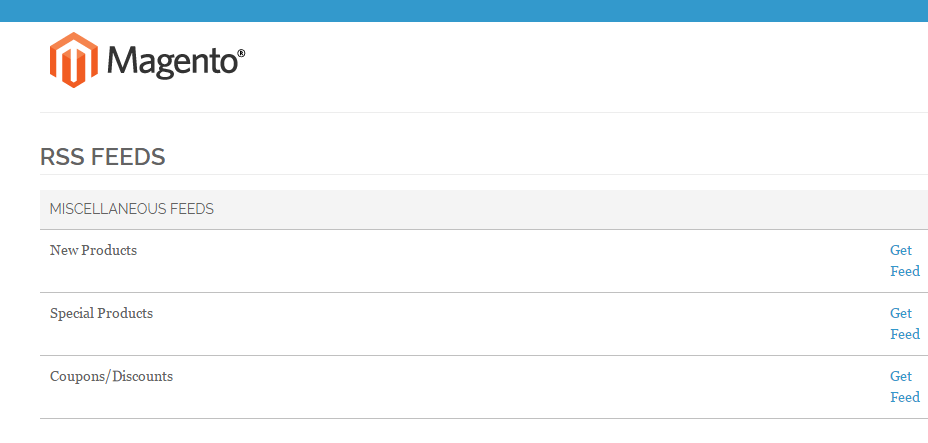
Final Words
After following this simple tutorial, I hope you will be able to add RSS Feed to Magento. If you have any confusion or want to add something to the tutorial, simply use the comment section below!