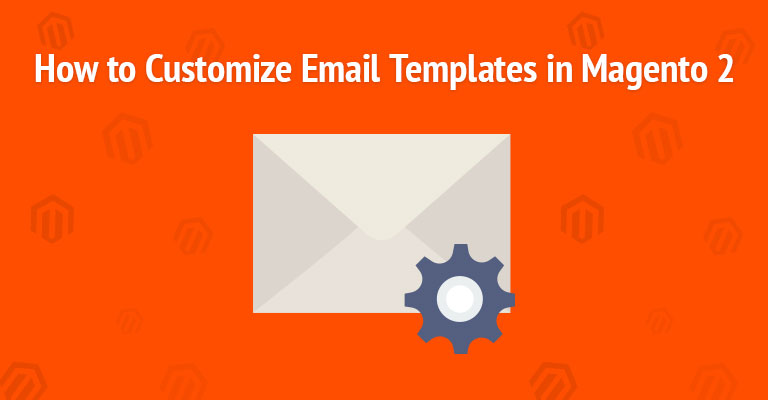
Magento 2 comes with lots of functionalities. One of the best features of Magento 2 for merchants is that it sends emails on certain actions, like new orders, customer information, newsletters and more.
Merchants start their stores on Magento 2 and get lots of orders, but after launching operations of a Magento 2 store, every merchant wants to communicate with his customers. There are several traditional channels for communicating with customers and email is one of them. After customizing the look and feel of your store, it would be a bonus if your Magento 2 email templates have a similar look.
Magento 2 provides you with a default email template for the body section of the individual message that is sent by the Magento system itself. But sometimes merchants do not like the default Magento 2 email template or they have some other requirements which are not fulfilled with the default one. This is one of the many reasons they want to customize their email templates. So today in this article, I’m going to show you how to customize Magento 2 email templates.
Let’s Start!
Steps to Follow
Customize Magento 2 Email Templates From The Admin Panel
Magento 2 allows us to make an email template for the body’s content, which is combined with the header and footer in order to create the complete message. Content is formatted with HTML and CSS and it can be easily customized by adding variables and front-end apps. The default template includes the logo and store information too, and it can be used without further customization. Let’s start!
Log in to your Magento 2 admin and go to Marketing > Communications > Email Templates :
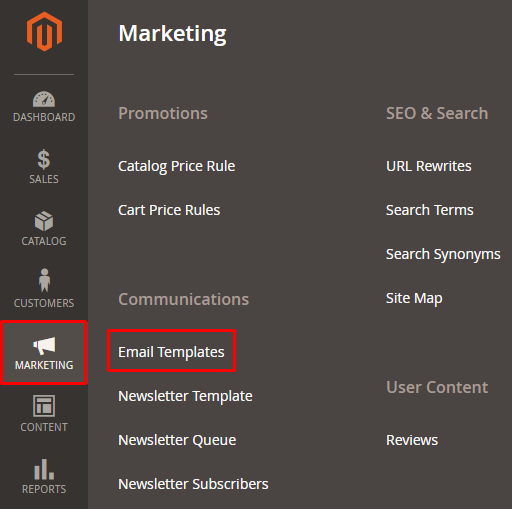
In the Email Templates, click on Add New Template from the top:
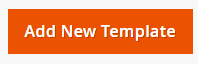
If you want to use default templates which the Magento systems provide as a starting point in the Load default template section, choose the template which you want to use and click on Load Template. The path to the configuration settings for every default template is shown in the Currently Used For the field in the template information area.
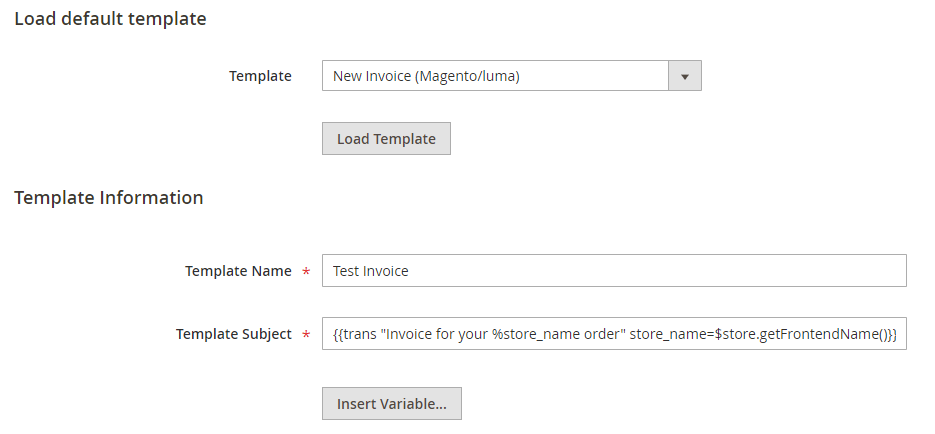
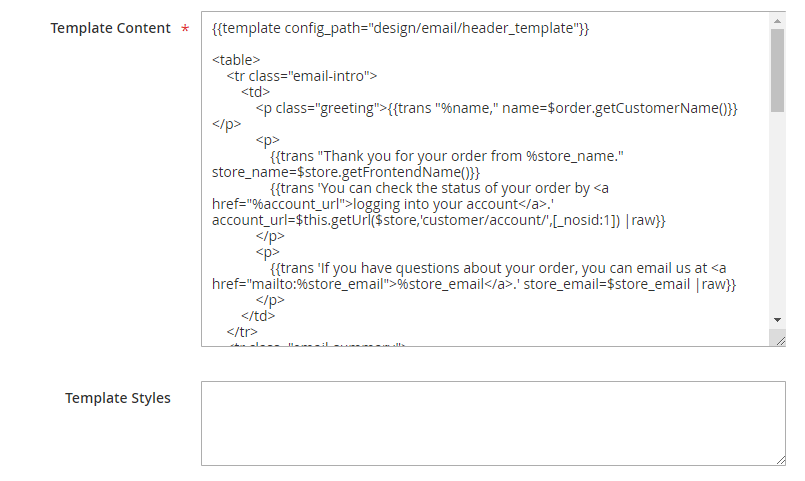
Template Name: In this field, enter the name of your template, identified in the Magento Admin.
Template Subject: In this field, add plain text to use as the Subject of the emails sent using the template you created.
Template Content: I discussed this field in detail below, under “Customize Your Email Content.”
Template Styles: Here you can optionally add CSS styles to our template.
Now click on Save Template:
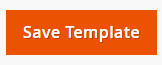
You have now successfully created a template. After that, you must configure this template to be used.
Go to Stores > Settings > Configuration > Sales > Sales Emails and unfold General Settings to enable Asynchronous sending:

Then select your template. Create a template for New Invoice
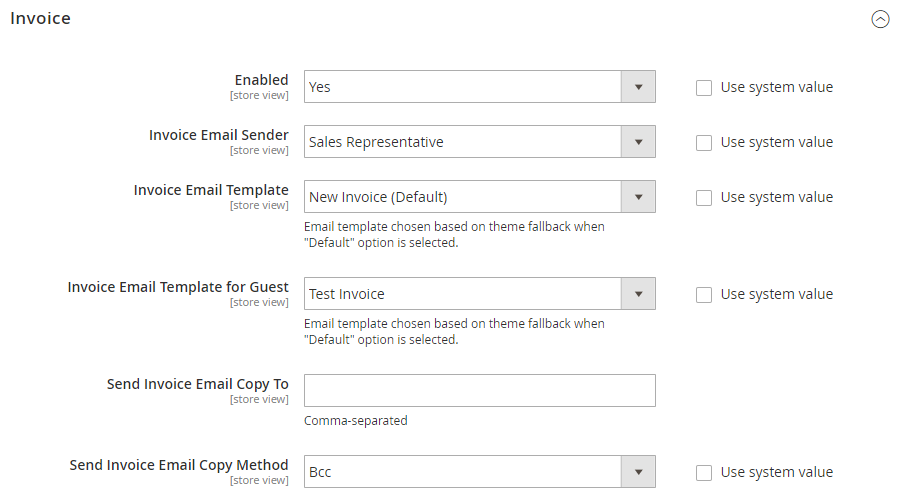
Note: If you have created a template for Shipment or Order, then you have to select a template in their related folds.
Now just click on Save Config:
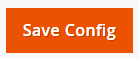
Customize Your Email Content
To add your store and sales related information onto a template, the Magento system offers us to use system variables. You can create custom Variables and set their values in the Magento 2 Admin section under System > Custom Variables
Now to add variable to your template content:
Go to Marketing > Communications > Email Templates and open the template which you created earlier or create a new template. When you open your created template, click on Insert Variable:
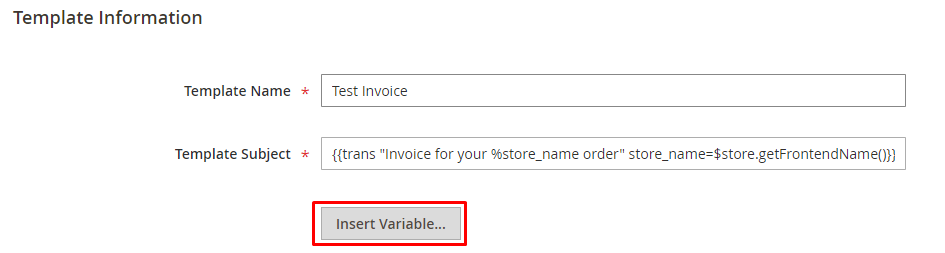 A popup containing a list of variables opens.
A popup containing a list of variables opens.
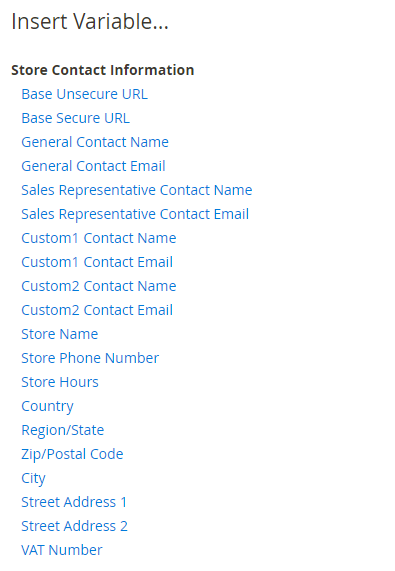
Click the name of the variable which you require. Variable code is inserted in the template content field. And then save your template.
Wrapping Up
To make an excellent impact on your customers, email templates are crucial. After following this guide, I believe you can now customize Magento 2 email templates. If you have queries related to this post, feel free to ask any questions in the comments section below.
Frequently Asked Questions
Q1. Why should we use Magento 2 email templates to communicate with the customer?
Email is one of the most important channels for communication and an easy way to engage with your customer. You can notify your customers about the latest products, deals or anything related to your store by sending them an email. However, you must have a well-designed and attractive template for it. The more you satisfy your customers, the more chances you have of making sales.
Q2. Can email templates impact my business positively?
Yes it will. The email template of your store should be designed properly and should be attractive enough to reflect your brand and will entice your customers to read the email.



